As we continued to emphasize the security of your WordPress admin panel due to the recent attack on our site, we have compiled a fully detailed article that will highlight some of the must have security measures for your WordPress Admin Area.
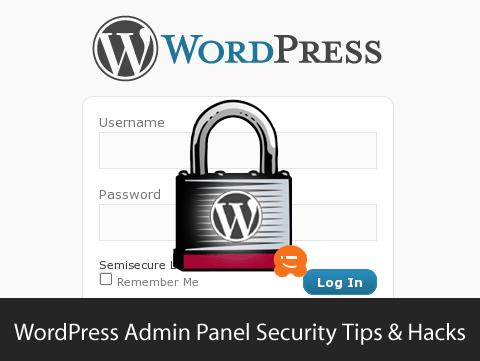
We are not saying that you must follow all of these tips, but you should still have a few of these implemented on your site in order to be sure. The more steps you take, the harder it will become for the hackers.
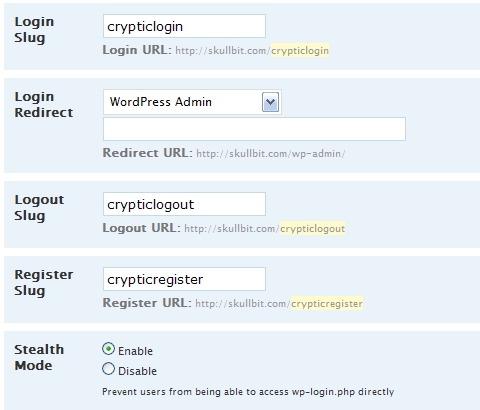
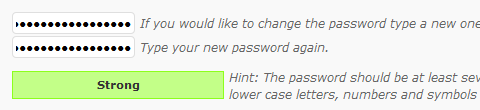
Excellent guide to Create Strong Passwords.
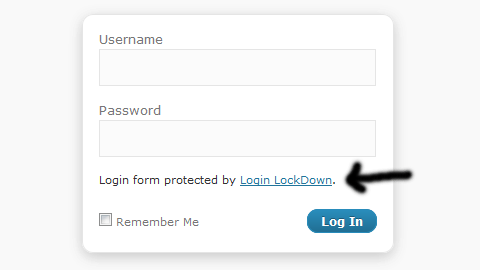
There is also a plugin called Admin SSL that will force SSL on all pages. It is easier if you run this plugin, but it is only compatible with version 2.7 and above.
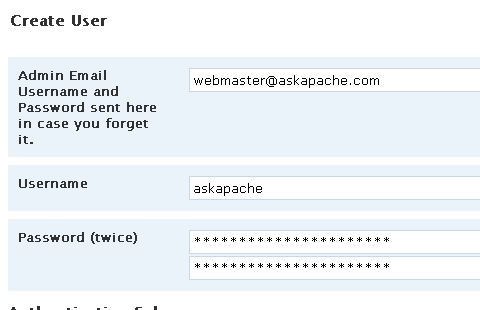
Change the IP Address and it will work. The downside to this hack is that if you ever want to access the admin panel from some other place, you won’t be able to do so unless you add that extra IP in your .htaccess file.

When you enter a wrong password or an invalid username, you get an error message in the login page. So if a hacker gets one thing right, the error message will help them identify that. Therefore it is recommended if you remove that error message entirely. Open your functions.php located in your theme folder and paste the following code:
A plugin called Secure WordPress also accomplishes this and it has other features as well. Check it out to see if you are interested.
What tricks do you have to protect your WordPress Admin Area?
[Update from the Comments]
Thanks to Yves for suggesting this plugin in the comments.
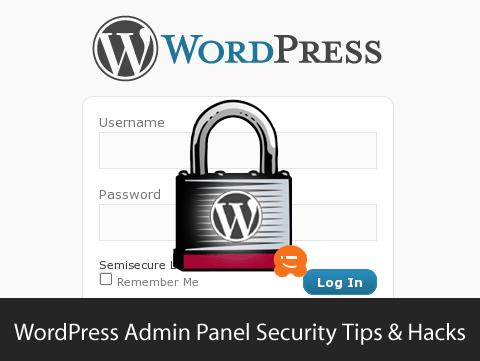
We are not saying that you must follow all of these tips, but you should still have a few of these implemented on your site in order to be sure. The more steps you take, the harder it will become for the hackers.
1. Create Custom Login Links
It is very obvious that in order to access the WordPress admin panel, all one has to do is type in the url of the site with /wp-login.php. Now if you used a same password in more than one location, and it was jeopardized then it is easy for the hacker to hack your site. A plugin called Stealth Login allows you to create custom URLs for logging in, logging out, administration and registering for your WordPress blog. You can also enable “Stealth Mode” which will prevent users from being able to access ‘wp-login.php’ directly. You can then set your login url to something more cryptic. This won’t secure your website perfectly, but if someone does manage to crack your password, it can make it difficult for them to find where to actually login. This also prevents any bots that are used for malicious intents from accessing your wp-login.php file and attempting to break in.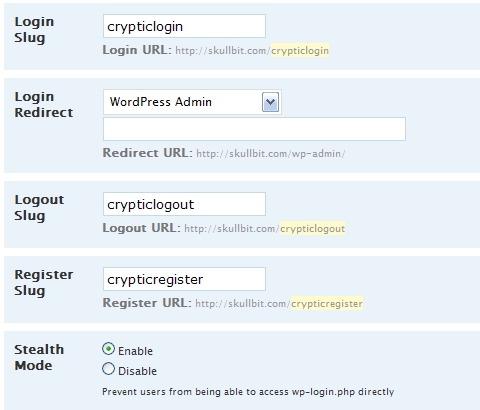
2. Pick a Strong Password
This is a very obvious step, but we must mention it as it can’t be emphasized enough. Do not use the same password in other places. Try to make each password different and hard to guess. Use the WordPress Password Strength Detector to your advantage and make your password strong. Another thing you want to do is change your password periodically, so even if some has guessed your password, it is useless to them once you have changed it.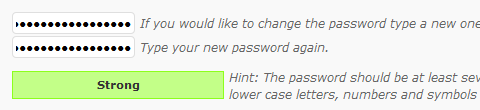
Excellent guide to Create Strong Passwords.
3. Limit Login Attempts
Sometimes the hacker might think they know your password, or they might develop a script to guess your password. In that case what you need to do is limit the login attempts. You can easily do so by using a plugin called Login Lockdown which will lock a user out if they entered the wrong password more than the specified time. They will be locked out for a specified time. You can control the settings via your wp-admin panel.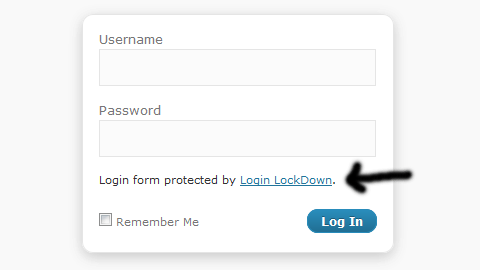
4. Use Secure SSL Login Pages
You can login to WordPress Admin Panel through the encrypted channels with SSL meaning your session URLs will have https://. You must confirm with your webhosts that you have Shared SSL, or you own a SSL certificate. Once you have confirmed paste the following code in your wp-config.php file:
define(’FORCE_SSL_ADMIN’, true);
There is also a plugin called Admin SSL that will force SSL on all pages. It is easier if you run this plugin, but it is only compatible with version 2.7 and above.
5. Password Protect WP-Admin Directory
There is nothing wrong with having two passwords. It just adds another level of security to your WordPress Admin Area. This can be done by using a plugin called AskApache Password Protect. It encrypts your password and creates the .htpasswd file, as well as setting the correct security-enhanced file permissions on both. You can also use cPanel Password Protection on a Directory if you are using a cPanel Web Host to password protect wp-admin directory.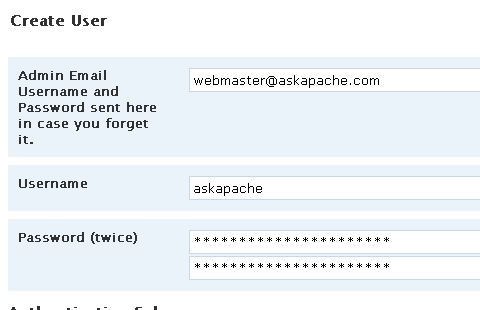
6. Limit Access via IP Address
You can limit access to your WP-Admin Panel and only allow certain IP Addresses to access. All you have to do is create a .htaccess file in /wp-admin/ folder if there is not one there already. Paste the following code:AuthUserFile /dev/null
AuthGroupFile /dev/null
AuthName “WordPress Admin Access Control”
AuthType Basic
order deny,allow
deny from all
# whitelist Syed’s IP address
allow from xx.xx.xx.xxx
# whitelist David’s IP address
allow from xx.xx.xx.xxx
# whitelist Amanda’s IP address
allow from xx.xx.xx.xxx
# whitelist Muhammad’s IP address
allow from xx.xx.xx.xxx
# whitelist Work IP address
allow from xx.xx.xx.xxx
Change the IP Address and it will work. The downside to this hack is that if you ever want to access the admin panel from some other place, you won’t be able to do so unless you add that extra IP in your .htaccess file.
7. Never use “admin” Username
This is the first user that is created when WordPress is installed. You should never use or keep this user. Because in the past multiple loopholes have been found that are linked to Brute Force Attack and admin username, you should refrain from using it. You should create another user using your WordPress admin panel, and assign administrator roles to it. Try to make this username something that is not obvious, so it is harder for the hacker to guess. Then delete the admin user altogether to stay on the safe side.8. Remove Error Message on the Login Page

When you enter a wrong password or an invalid username, you get an error message in the login page. So if a hacker gets one thing right, the error message will help them identify that. Therefore it is recommended if you remove that error message entirely. Open your functions.php located in your theme folder and paste the following code:
add_filter(’login_errors’,create_function(’$a’, “return null;”));
A plugin called Secure WordPress also accomplishes this and it has other features as well. Check it out to see if you are interested.
9. Use Encrypted Password to Login
When you don’t have SSL enabled, this method comes in handy. There is a plugin that lets you do this job, and it is called Semisecure Login Reimagined. Semisecure Login Reimagined increases the security of the login process using an RSA public key to encrypt the password on the client-side when a user logs in. The server then decrypts the encrypted password with the private key. JavaScript is required to enable encryption.10. WordPress AntiVirus Protection
AntiVirus for WordPress is a smart and effective solution to protect your blog against exploits and spam injections. Special feature of this plugin is Manual testing with immediate result of the infected files, and Daily automatic check with email notification.11. Stay Updated with the Latest WordPress Version
Last but definitely not the least is to stay updated with the latest version of WordPress because after each version is release, WordPress also releases the bugs and exploits of the previous version which puts your Admin Area in risk if you don’t upgrade.What tricks do you have to protect your WordPress Admin Area?
[Update from the Comments]
Thanks to Yves for suggesting this plugin in the comments.




